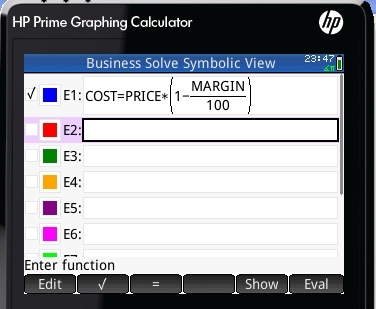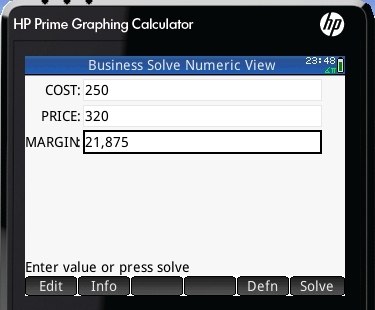Calculator Types Calculator blog Customizing your Prime for business use (I)
Customizing your Prime for business use (I)
Let's bring an example, following up on our prior blog installment. Let's imagine that we want to mimic the HP 17bII+ “business” menu. (By the way, we already have the TVM menu included as the finance solve. It is even better than the original, since it includes all fields in the same view - you can only see one at a time in the original)
Then you go to the apps page, put your finger on the solve app, selecting it, and press “save”. You then name it “Business Solve”. You have now 10 possible formulae to fill.
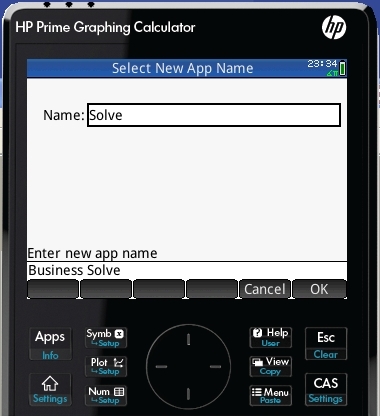
I will assume now that you’re using RPN (you’re one of the brave that tries to make it work in the Prime. It mostly does; but eventually will completely). Following the procedure below, you will ensure you don't get any “bad syntax” messages.
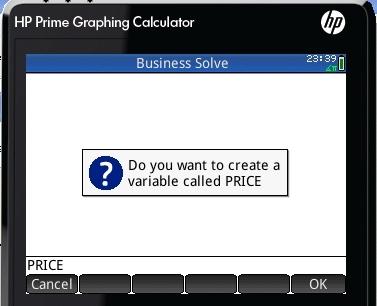
Return now to the home screen. Type the name of one of the variables you want to create, for example “PRICE”. The calc asks you whether to create a new variable called “PRICE”. This is exactly what you want. Go ahead with the rest of the variables you will want to use. Done?
Now go to the app “symbol” view. Click on the formula you want to use and press shift-’.’. You can now enter the formulae. But here is the neat trick - as the variables now exist, you just need to tap on Vars, the to User in the screen, and then choose the one you need. You can fill the whole formula page without having to switch on the alpha indicator! Isn't it elegant?
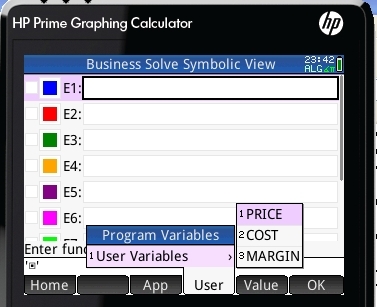
You can organize your work in this way, defining as many solve apps as separate “formula menus” you want to create. Clearly better than the hp17bII+ solve. The order you put in the formula is the one you will get in the input page, so you may want to reorganize the formula to your taste. Beware of putting items in the denominator if you can avoid it - the solver precision increases!